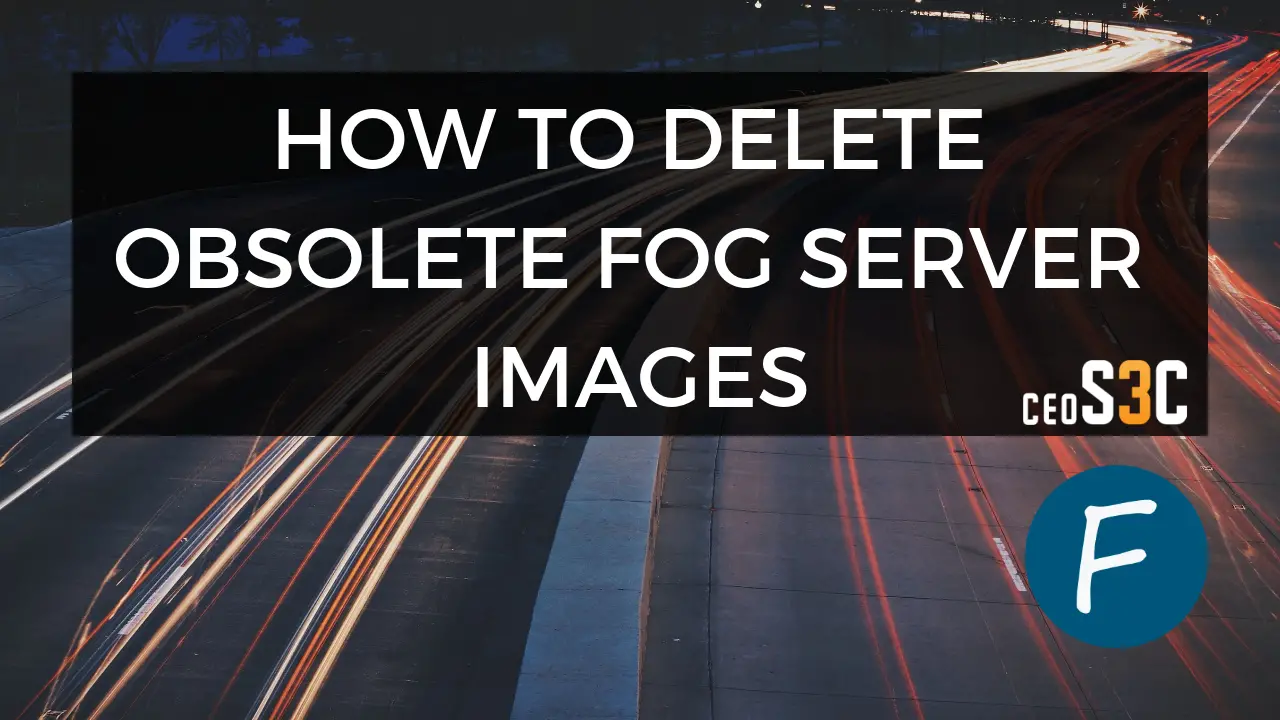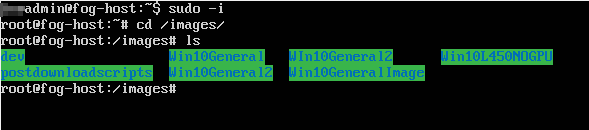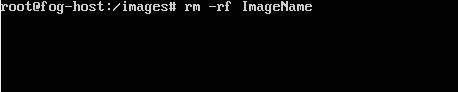If you have followed my other FOG Tutorials, like the one to create a Windows 10 Image with FOG, you probably will come to a point sooner or later where you want to delete obsolete Images to save Disk Space on your FOG Server. Just deleting them in FOG doesn’t remove them from the Server. A little Manual Labor is required to Delete FOG Image (s). I quickly run you through.
Table of Contents
Step 1 – Log in to your Fog Server
Log in to your FOG Server and log in as root.
sudo -iNavigate to the folder where your images are located, per default here:
cd /images/Now check your images. Make sure you don’t delete a production image!
lsStep 2 – Delete FOG Server Image
Time to delete the image we want to be removed. Simply run:
rm -rf NameOfTheImageYouWantDeletedThis will free up your Disk Space. You can double-check by checking your FOG Server Dashboard. It doesn’t get much easier than that.