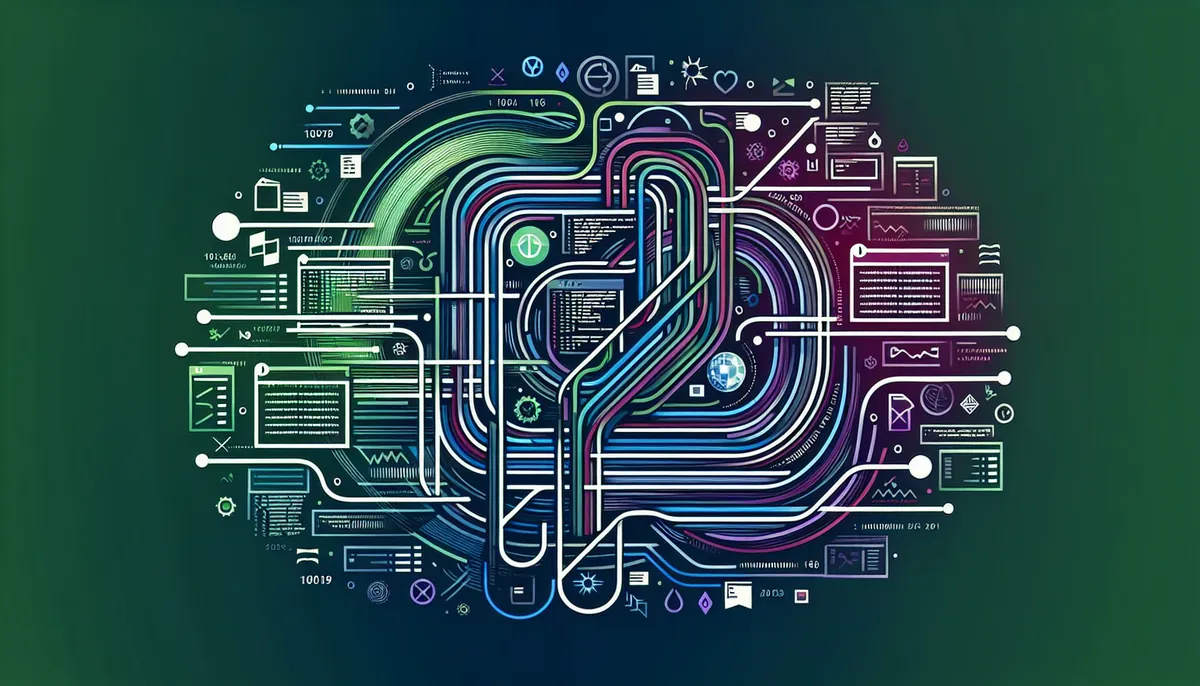Process management is one of the most critical aspects of Linux system administration. Whether you’re a beginner Linux user or an experienced system administrator, understanding how to monitor and control processes effectively is essential for maintaining a healthy system.
In this comprehensive guide, we’ll explore the fundamental concepts of Linux process management and practical tools for monitoring and controlling processes.
Table of Contents
- Understanding Linux Processes
- Essential Process Monitoring Commands
- Process Control and Management
- Monitoring Process Resources
- Process Automation and Control
- Best Practices for Process Management
- Troubleshooting Common Process Issues
- Conclusion
Understanding Linux Processes
A process is an instance of a running program in Linux. Every process has a unique Process ID (PID) and contains its own memory space, system resources, and security attributes. Processes can be in different states:
- Running: Currently executing on the CPU
- Sleeping: Waiting for resources or input
- Stopped: Suspended and waiting for a signal
- Zombie: Completed but waiting for the parent process to read its exit status
Essential Process Monitoring Commands
ps – Process Status
The ps command is your first line of defense in process monitoring. Here are some common usage examples:
# View all processes for the current user
ps aux
# View process tree
ps -ejH
# View processes by resource usage
ps aux --sort=-%cpu
Code language: PHP (php)top – Dynamic Process Viewer
top provides a real-time, dynamic view of system processes. It’s particularly useful for monitoring system resource usage and identifying performance bottlenecks.
Key top commands while running:
k: Kill a process (requires PID)r: Renice (change priority)q: Quith: Help
htop – Enhanced Process Viewer
htop is a more user-friendly alternative to top with additional features and a better interface. If you’re new to process monitoring, htop is an excellent place to start. For detailed usage, check out our guide on Linux Process Management with htop.
Process Control and Management
Sending Signals to Processes
Linux uses signals to control processes. Common signals include:
# Stop a process gracefully
kill -15 PID
# Force stop a process
kill -9 PID
# Suspend a process
kill -STOP PID
# Resume a suspended process
kill -CONT PID
Code language: PHP (php)Process Priority Management
Process priority is managed through the nice value system:
# Start a process with modified priority
nice -n 10 command
# Change priority of running process
renice 10 PID
Code language: PHP (php)Nice values range from -20 (highest priority) to 19 (lowest priority). Only root can assign negative nice values.
Monitoring Process Resources
Memory Usage
To monitor process memory usage effectively:
# View memory usage per process
ps aux --sort=-%mem | head
# Detailed memory information
free -h
Code language: PHP (php)For more detailed information about memory management, see our guide on Understanding Linux Memory Management.
CPU Usage
Monitor CPU usage with these commands:
# View CPU usage per process
ps aux --sort=-%cpu | head
# Real-time CPU usage per core
mpstat -P ALL 1
Code language: PHP (php)Process Automation and Control
Using systemctl
For services managed by systemd:
# Check service status
systemctl status service_name
# Start a service
systemctl start service_name
# Enable service at boot
systemctl enable service_name
Code language: PHP (php)Background Processes
Manage background processes with these commands:
# Start process in background
command &
# List background jobs
jobs
# Bring process to foreground
fg %job_number
Code language: PHP (php)Best Practices for Process Management
Regular Monitoring: Implement regular process monitoring as part of your system maintenance routine.
Resource Limits: Set appropriate resource limits for critical processes using the
ulimitcommand.Documentation: Maintain documentation of critical processes and their expected resource usage.
Automation: Use tools like
cronfor scheduled process management tasks.Security: Regularly audit running processes for unauthorized or suspicious activity.
Troubleshooting Common Process Issues
High CPU Usage
Identify the process:
top -o %CPU
Analyze process behavior:
strace -p PID
Check process information:
cat /proc/PID/status
Memory Leaks
Monitor memory growth:
watch -n 1 'ps -o pid,ppid,rss,vsize,cmd -p PID'
Code language: JavaScript (javascript)Use memory profiling tools:
valgrind --leak-check=full command
Conclusion
Effective process management is crucial for maintaining a stable and efficient Linux system. By understanding these fundamental concepts and tools, you’ll be better equipped to monitor, control, and optimize processes on your Linux system.
Remember to regularly practice these commands and techniques to become more proficient in Linux process management. As you gain experience, you’ll develop a better intuition for identifying and resolving process-related issues.
For more detailed information about specific aspects of Linux process management, check out our guide on Understanding Linux Process States.