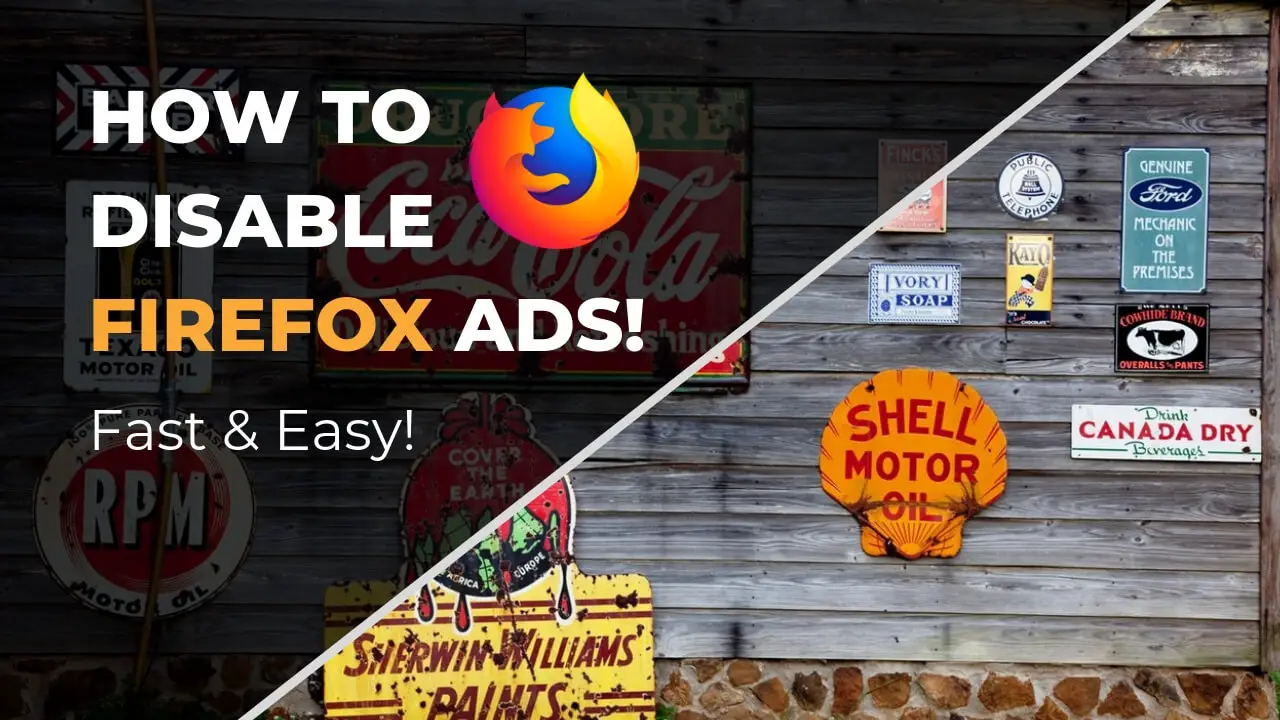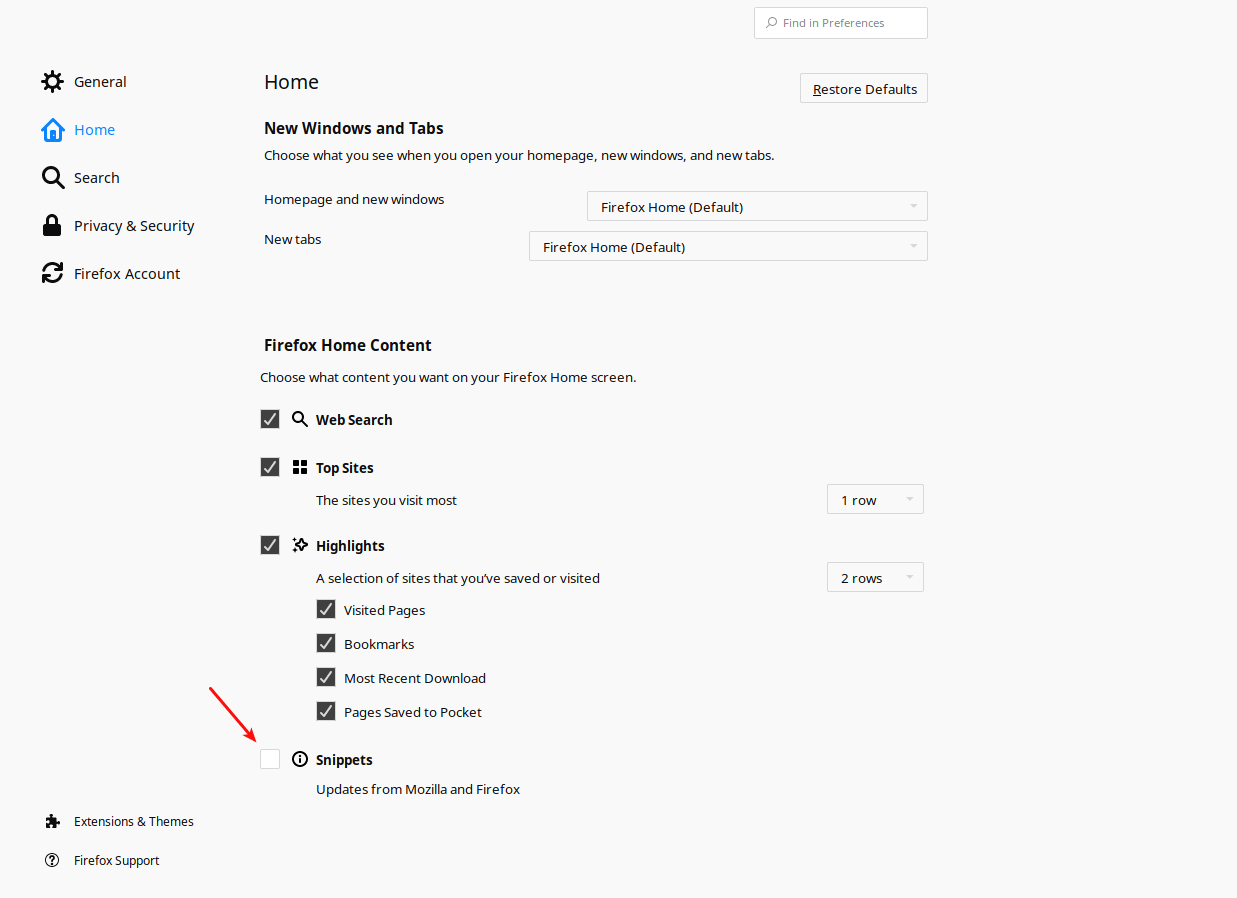Lately, there were a lot of reports that Firefox has introduced Ads in their browser. Those ads are showing up on your Home or New tab screen. Gladly, there is a way to disable Firefox Ads pretty easily. I will show you how.
Although a Mozilla PR Person stated that “this is just an experiment”, it’s up to you to decide if you want to enable or disable Firefox Ads.
Table of Contents
How to disable Firefox Ads
It is very easy to disable Firefox Ads directly in your browser. Open your settings and navigate to Home. Or simply enter the following address directly in your Browser’s URL Window:
about:preferences#homeCode language: CSS (css)The option you want to disable is called “Snippets”
What to expect in the future?
Well, I’ve personally switched to Firefox from Chrome a year ago or so, mostly because of the amazing Facebook Container Feature they offer. Also, using Linux as my main driver, I found that Firefox performs a bit better than Chrome.
I am not sure where Firefox will go with this, but so far it really just looks like a “test” in their side, because to be frank, I didn’t even recognize the ads at first, so you could probably say they are non-intrusive.
If Firefox will take this a step further than “looking for ways to say thanks to our users” is in the non-foreseeable future. I hope Firefox will stick to their focus on Privacy and User Experience as they have had in the past. There are a lot of open source alternatives out there that you can check out if you don’t like either Firefox or Chrome.