If you need to rotate the screen on a Raspberry Pi 3, I will quickly guide you through the steps.
If you got a screen in vertical format for your console work like me, you probably want to rotate your screen and not always twist your head when you typing commands in your terminal window 🙂
It’s quick and easy to rotate the screen on a Raspberry Pi 3 (as of release 10.04.2017, Jessie Pixel).
Log in to your Raspberry Pi 3 and open a terminal window, type the following:
1 - sudo nano /boot/config.txt 2 - move all the way down to the end of the file 3 - add the line: display_rotate=3 4 - Press ctrl + o to save and ctrl + x to exit the file
Now do a reboot and you should have a screen tilted by the number of your desire:
0 = 0 degrees (the default value)
1 = 90 degrees
2 = 180 degrees
3 = 270 degrees
That’s it! Quick and easy.
What do you use your Raspberry Pi for?
I just recently got mine and started playing around, mainly using it as a dashboard for my firewall now. Also will test some licensing services on it in the future and what else.
Let me know what you use your’s for in the comments!

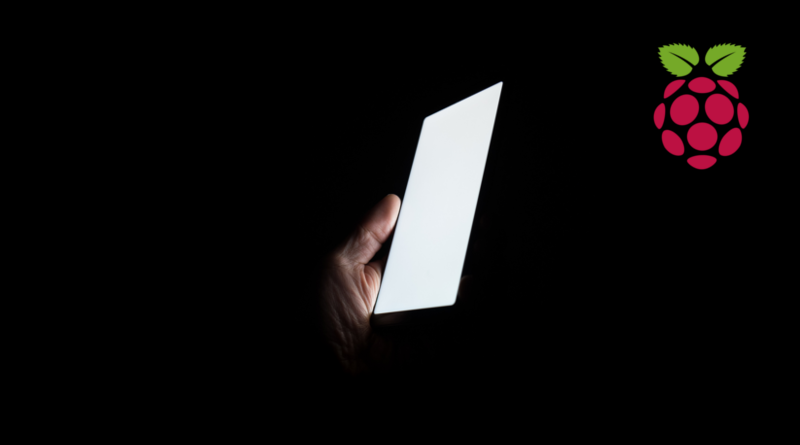
How does it work for libreelec?
Doesn’t work
FYI- if you’re using a touch screen, you also need to install and adjust xinput.
Also, the rotation – 90/180/270 – is rotation *of the image*, clockwise. That means if you *monitor* is rotated 90 degrees clockwise, your *image* needs to go 90 degrees *counter clockwise*, or 270 degrees clockwise, to be usable.
i tried this and it didnt work