If you have recently upgraded your Kali Linux and/or VirtualBox itself, you probably run into the issue that your Shared Clipboard stopped working. This happened to me inconveniently often in the last 2 months or so, so I decided to do some research and find a fix – and I did. If your VirtualBox Shared Clipboard Stopped Working in Kali Linux 2020.1 (or any other Debian-based distribution), this is the solution.
I don’t get why VirtualBox keeps messing this up, but I am appreciative of their free software. Let’s dive right in.
I write this tutorial with VirtualBox Version 6.1.4 r136177 (Qt5.6.2)
Table of Contents
- Step 1 – Downgrade VirtualBox Extension Pack
- Step 2 – Downgrade VirtualBox Guest Additions on Kali Linux
- Step 3 – Excluding VirtualBox Guest Additions from APT Upgrade
- Conclusion
Step 1 – Downgrade VirtualBox Extension Pack
The good thing is, we don’t need to downgrade VirtualBox itself, but only the VirtualBox Extension Pack. I remembered which version was the last working for me and downgraded to that. You can find all old VirtualBox versions here, but we particularly need to download this one. Just download and install it, make sure you have no Virtual Machine running while doing that. It only takes a second.
Step 2 – Downgrade VirtualBox Guest Additions on Kali Linux
Alright, fire up Kali Linux or any other Linux Distro you want to fix. Open a Terminal and follow me through.
sudo apt remove -y virtualbox-guest-x11 virtualbox-guest-dkms virtualbox-guest-utils
sudo reboot now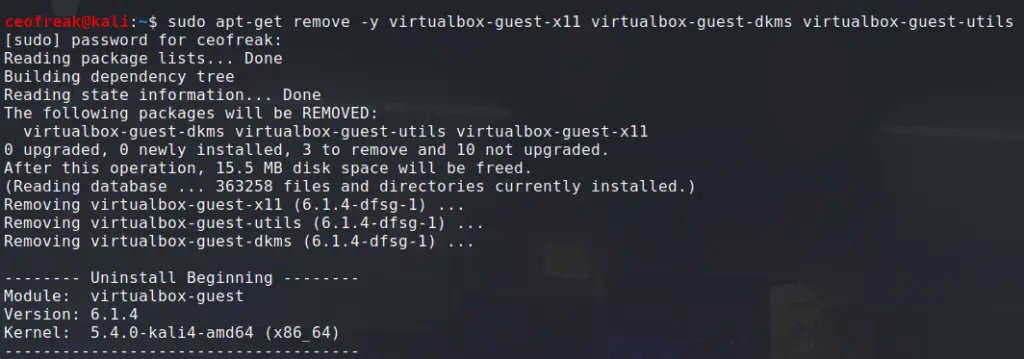
Back up, start a terminal again.
cd downloads
wget https://download.virtualbox.org/virtualbox/6.1.2/VboxGuestAdditions_6.1.2.iso
sudo mkdir /media/iso
sudo mount VBoxGuestAdditions_6.1.2.iso /media/iso -o loop
sudo /media/iso/VBoxLinuxAdditions.run
sudo reboot now
Code language: JavaScript (javascript)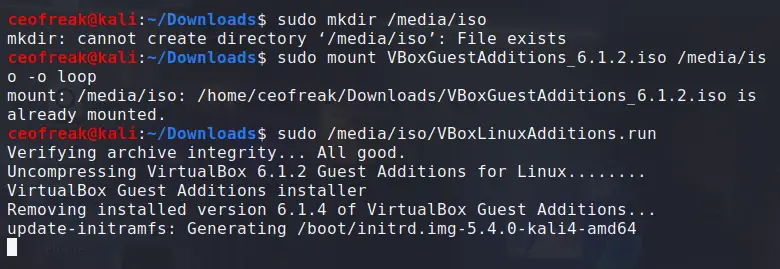
After going through this, your shared clipboard should be working again! Now to prevent this from happening again the next time we run apt upgrade, we can exclude the Guest Additions from the Upgrade process.
Step 3 – Excluding VirtualBox Guest Additions from APT Upgrade
Open a terminal again.
sudo apt-mark hold virtualbox-guest-x11 virtualbox-guest-dkms virtualbox-guest-utils
To reverse this, once VirtualBox fixed their sh**.
sudo apt-mark unhold virtualbox-guest-x11 virtualbox-guest-dkms virtualbox-guest-utilsConclusion
There you have it. If your VirtualBox Shared Clipboard Stopped Working, you now know where to find a solution 🙂


Thanks a lot you saved my VM 🙂 have a great day! thanksss.
Glad it still works!
Excellent work mate, it really saved me quite a few hours. Much appreciated.
Glad it worked!
I wish I had come across this 5 hours earlier the time I actually did. Not only fixed my shared clipboard, but also fixes the Auto -resize Guest Display issue with VBox 6.1.6
Thank you so much, the auto-resize issue was driving me crazy.
Welcome!
Thank you so much! You are a life saver! Really appreciate it.
Thanks for the solution mate! It works like charm. However I began from the step where we download the old guest addition image in the VM. I found that vbox 6.1.4 extension pack works fine with the older guest addition image 6.1.2 (Tested it on a different VM – Windows Guest). So I replicated the scenario using the steps you provided and it works perfectly fine. No need to downgrade the Vbox Extension Pack to 6.1.2 (Unless some other functionality is broken because of this inter-version usage, I haven’t noticed anything unusual for now…). Thanks again! Stay Safe
Thank you sooooooo much, after one week searching I finally found your tutorial.
Thanks.
I can’t thank you enough.
Excellent! Thank you so much, took me a couple of hours to find this post. Works perfectly.
Barrie
Thanks for tutorial. That saved a ton of manual typing.
Excellent Job, Thank you
Sid