If you find yourself in a situation where your USB Drive all of a sudden shows only tiny amounts of space or even multiple partitions at once, don’t toss the thing away. There is a way to Repair a USB Stick on Windows 10 using a tool called Rufus.
Because I have to create quite a good amount of Bootable USB Drives in my profession, I produced a good amount of broken USB Drives and had to find a quick & easy way how to repair them.
I will show you the easiest way how to Repair a USB Stick on Windows 10.
Table of Contents
Step 1 – Downloading Rufus
We are going to use a tool called Rufus. You can download it here. Rufus is free, regularly updated, and Open Source. After downloading Rufus, go ahead and start it.
Step 2- Repair USB Stick on Windows 10 using Rufus
Now, my broken USB Drive doesn’t even show up in Windows Explorer anymore. As you can see in the Screenshot below, it’s totally messed up and has 4 Partitions on it. But even though Windows does not recognize it, Rufus does, as you can see in the Screenshot below as well.
To Repair the USB Drive, make sure again that the correct Device is selected. Then, for Boot Selection, choose Non bootable. Leave everything else on Default or as in the Screenshot below. Click on Start.
Confirm both warnings with Yes & OK.
A couple of seconds later, you should have a perfectly working & correct-sized USB Drive at your disposal again.
Conclusion
This is by far the easiest way how to Repair a USB Stick on Windows 10 I have found so far. If you are like me and messing up USB Drives day in and day out, you will be happy to have a quick solution like this available to you.


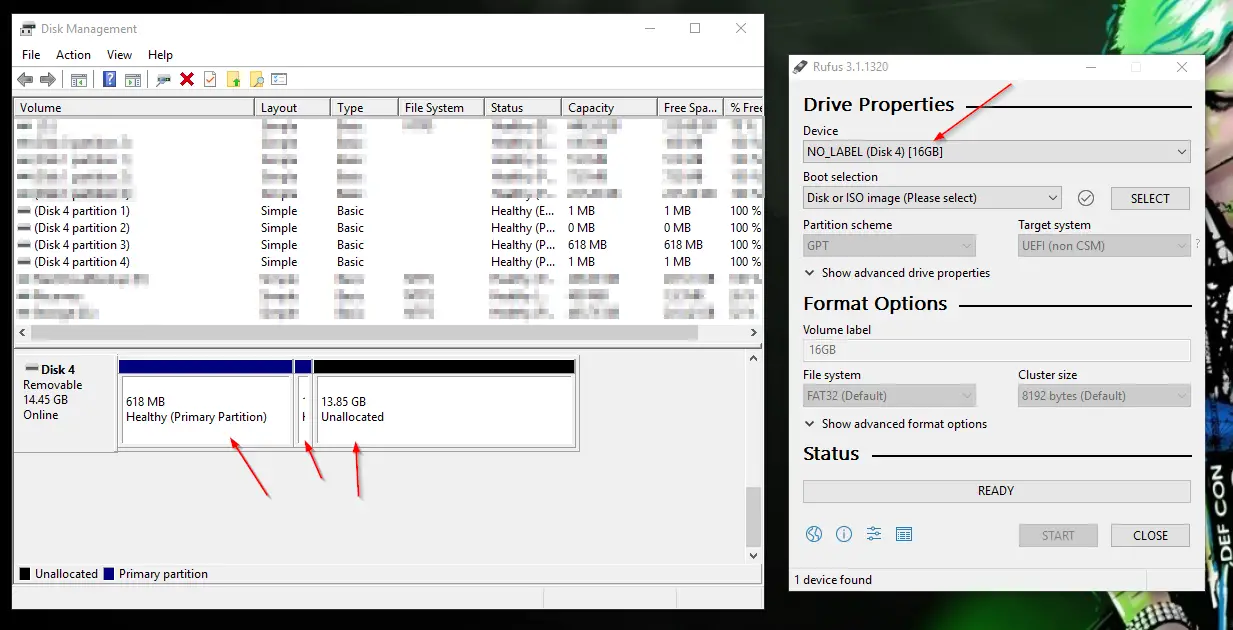
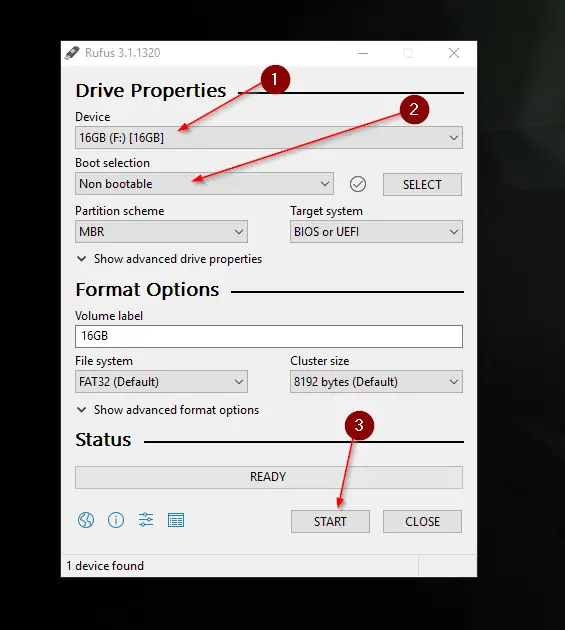
Thank you so much its very helpfull
nice
@ Drew Williams; sounds like you may have selected an old size-limted FAT file-system. Try FAT32, exFAT or NTFS.
only drive leter is detected…no device is detected by rufus nor by diskpart command
I followed this guide using RUFUS.
I put in my 64gb thumb drive. But after using RUFUS it says I have 8gb. I do not know what I did wrong…
How can I get the full 64gb back on the thumb drive?