If you are looking to install Visual Studio Code on Ubuntu, then congratulations: you have come to the right place. VS Code is a free and open-source editor ideal for modern web applications, and its user-friendly interface makes it an appealing choice. In this blog post, we will walk through the essential steps needed to install VS Code on Ubuntu quickly and reliably. Get ready to experience powerful editing tools while utilizing all of the great features of your Ubuntu system!
A great way to learn how to use VS Code is by using it! Therefore, we have created a whole tutorial series that uses the Astro JS Web Framework and VS Code!
Can I install VS Code on Ubuntu?
Yes, you can install VS Code on Ubuntu. There are two ways to go about this:
- Install VS Code on Ubuntu using the Ubuntu Software Center.
- Install VS Code on Ubuntu from the terminal.
There is no right or wrong way of installing VS Code. Choose the way you feel most comfortable with!
Install VS Code on Ubuntu from Ubuntu Software Center
Another option is to use the Ubuntu Software Center to install VS Code on Ubuntu:
- Open the Ubuntu Software Center.
- Click on the search bar and search for “Visual Studio.”
- Click on code and click on install.
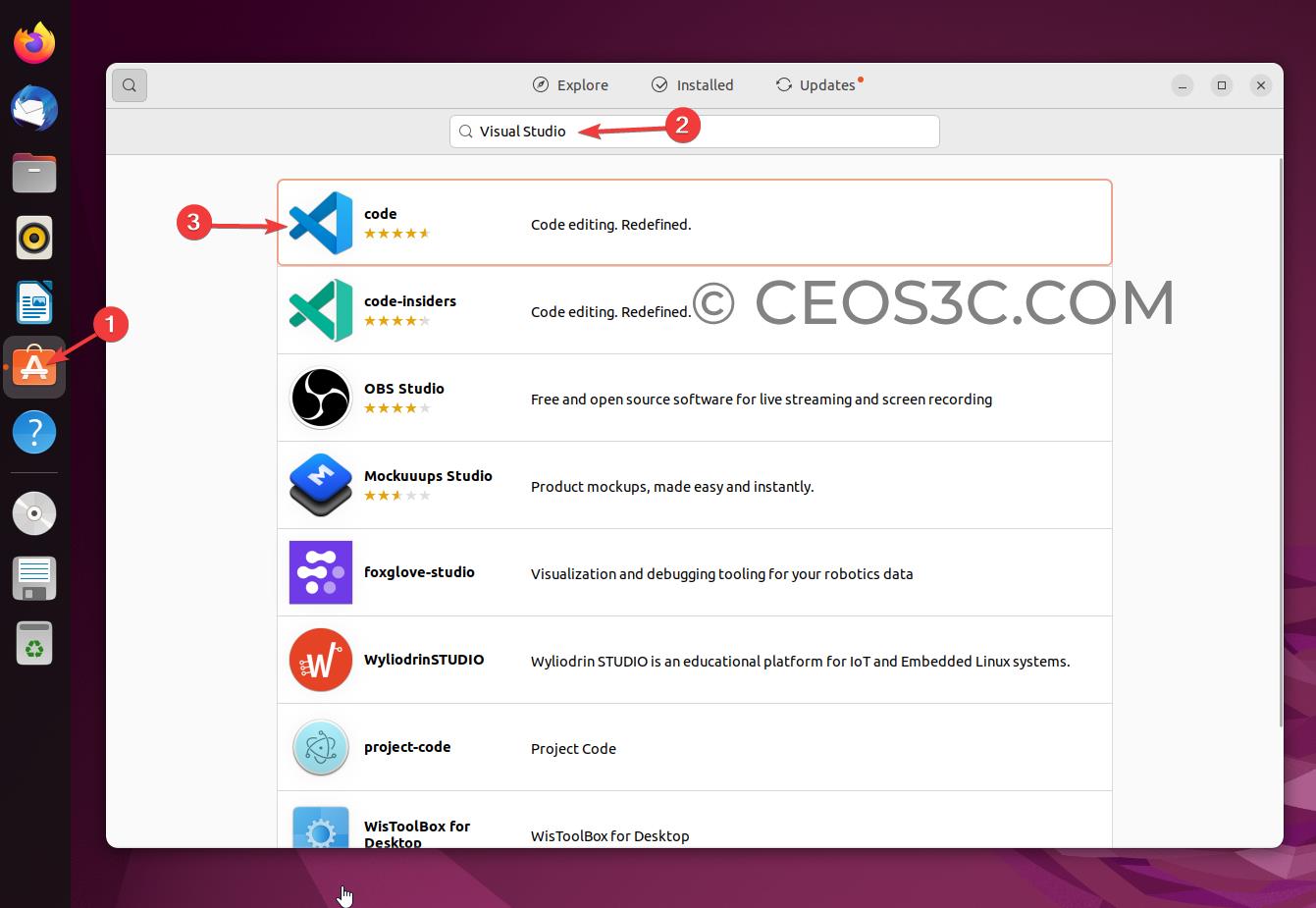
Install VS Code in Ubuntu from Terminal
To install VS Code on Ubuntu, follow these steps:
- Open a terminal and use the following command to add the VS Code repository to your system:
sudo apt-get install wget gpg wget -qO- https://packages.microsoft.com/keys/microsoft.asc | gpg --dearmor > packages.microsoft.gpg sudo install -D -o root -g root -m 644 packages.microsoft.gpg /etc/apt/keyrings/packages.microsoft.gpg sudo sh -c 'echo "deb [arch=amd64,arm64,armhf signed-by=/etc/apt/keyrings/packages.microsoft.gpg] https://packages.microsoft.com/repos/code stable main" > /etc/apt/sources.list.d/vscode.list' rm -f packages.microsoft.gpg
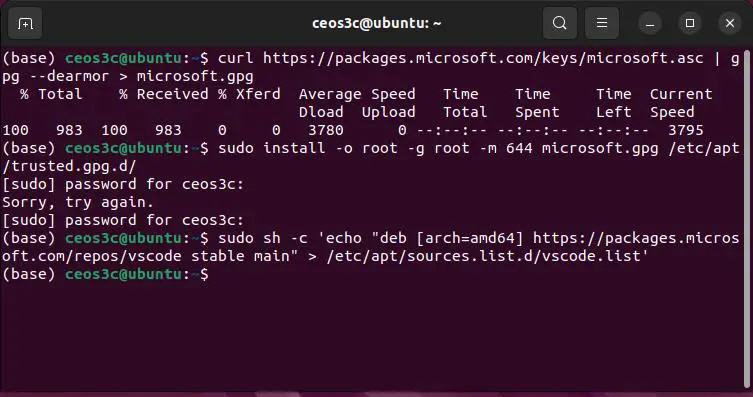
- Update the package list and install VS Code using the following commands:
sudo apt install apt-transport-https
sudo apt update
sudo apt install code- Once the installation is complete, you can launch VS Code by running the following command:
code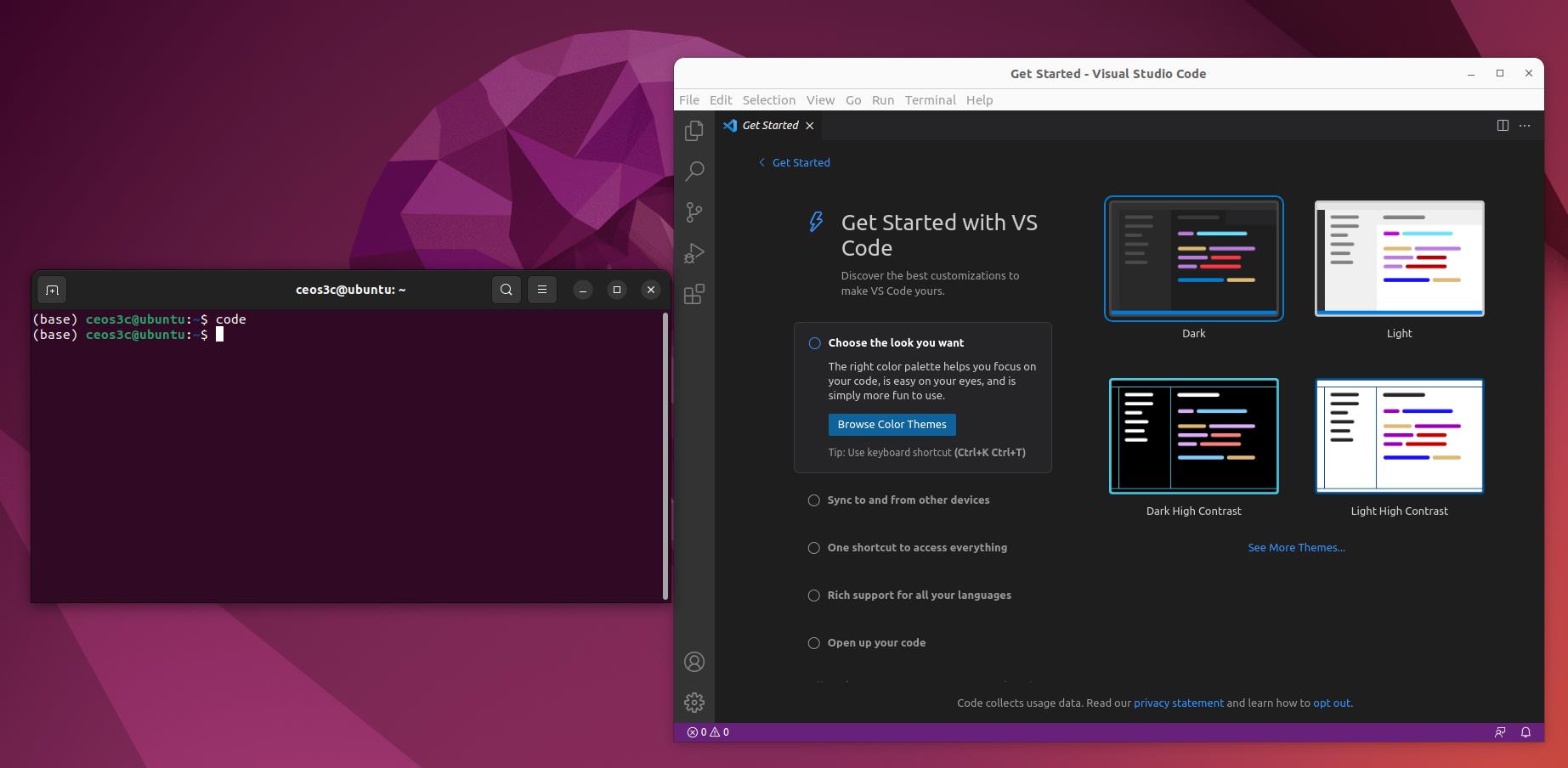
Summary
Visual Studio Code is a great code editor for both beginners as well as seasoned programmers. We highly recommend using VS Code if you just start learning to program!
- VS Code can be installed on Ubuntu using the Ubuntu Software Center or from the terminal.
- There is no right or wrong way to install VS Code; choose the method you’re most comfortable with.

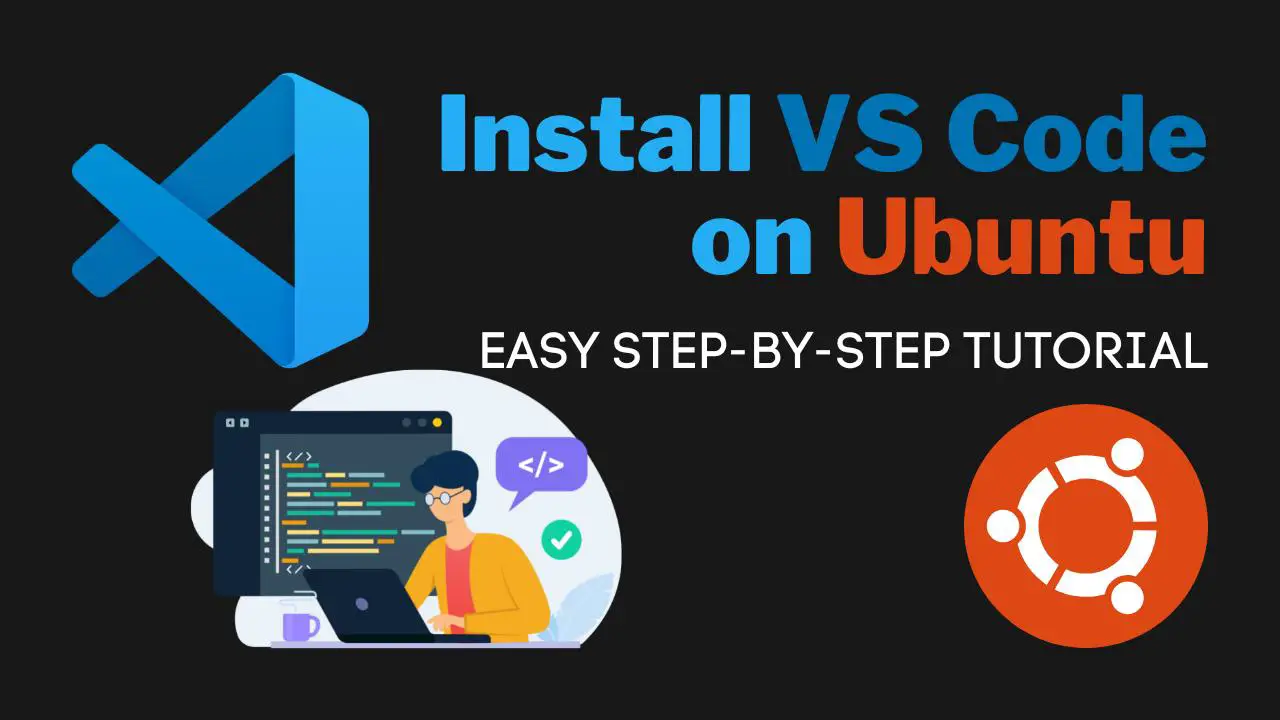
1 thought on “Install VS Code on Ubuntu – Complete Guide”